How to Enable Instagram Two-Factor Authentication on Android
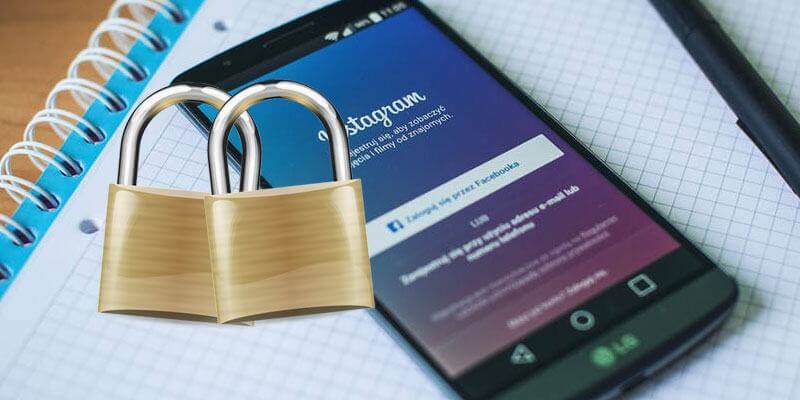
Instagram is a great platform for people to share photos with your loved one or become a photo blogger. It holds all those precious moments and has also become a source of income for many. However, if someone other than you gets access to your Instagram account, they can steal your photos, share unwanted things on your behalf ruining your reputation. It is a scary thought. When it comes to something as precious as your photos, it is important to have proper security in place that restricts access to anyone else but you. Luckily, Instagram has two factor authentication, a wonderful security feature that will prevent anyone but you from signing in to your account. In this guide, we will talk about what two-factor authentication is, how it works and also how to enable this feature on the Instagram app on your Android device. If you are only interested in the installation process, you can skip to the installation section and get started.
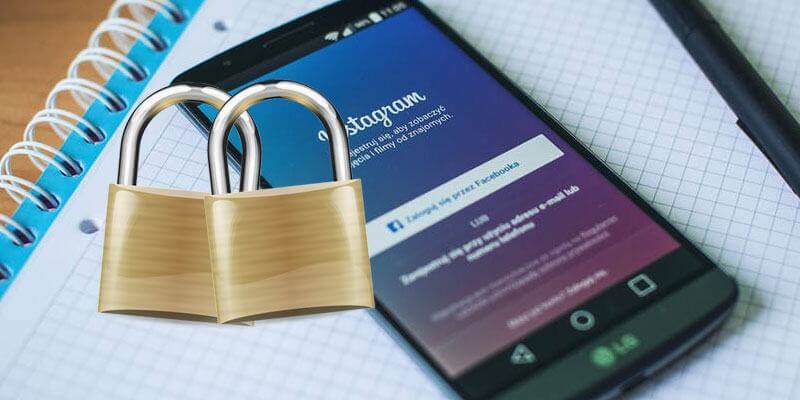
What is Two-Factor Authentication?
Two-Factor authentication, also known as two step verification, is an extra layer of security for your digital content. The key idea behind this method is that in addition to your traditional login using username and password, access is allowed only when the user presents an additional piece of evidence. This additional piece of evidence would come from something that is physically present on the user. A 6 digit security code that is sent on the user’s phone is most commonly used for this purpose.
Two-factor authentication is quite an old concept. I became much more prevalent in use when digital companies such as Google started incorporating in in their services in 2011. This was quickly followed by Yahoo and MSN. Facebook also implemented two step verification under the name of ‘Login Approvals’ followed by Instagram. Enabling two factor authentication on Instagram makes it really hard for hackers to steal your accounts. If you are worried about identity theft on a digital platform, two step verification will help keep you safe in the digital world and you can post your insta stories worry free. Two factor authentication does require an access of to your phone and text option. You can also look for out guide on ‘How to send and receive your Android sms on your PC' if you would like to work only from a browser.
Steps to Enable Two-Factor Authentication on Instagram Android
In order to enable or disable two-factor authentication, make sure you have instagram installed on your android phone and are logged in your account. Then, follow the steps below:
- Launch your Instagram app and tap on the icon that represents profile at the bottom bar. On the new page, at the top right corner of your Instagram app, you will find three dots aligned vertically.
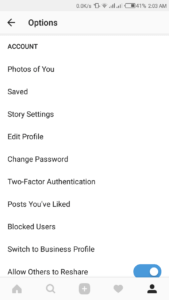
- Taping the three dots will open ‘Options’ menu. Scroll down to the ‘Account’ section of the menu. Here, you will find the ‘Two-Factor Authentication’ option.
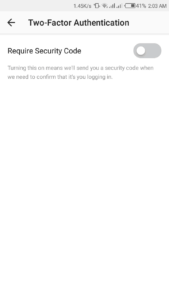
- On the next screen, enable the option that says ‘Require Security Code’. See attached screenshot.
- The app will ask you confirmation to turn on the feature. Tap on ‘Turn On’.
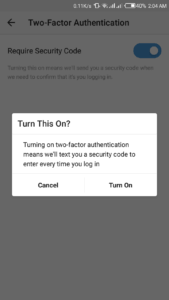
- Now, if your instagram doesn’t have a confirmed phone number, it will ask you to confirm one. Make sure you add the phone number that you use regularly and have handy as a security code will be sent to it.
- Next, it will send you a security code via text message on the phone number that you used while registering with Instagram.
- Enter the security code from the text message on the screen. Instagram will verify the security code and take you to the next step.
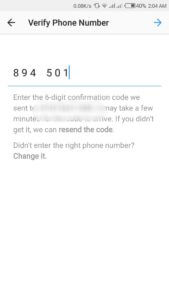
- Once you have verified the security code, two factor authentication is now active on your app.
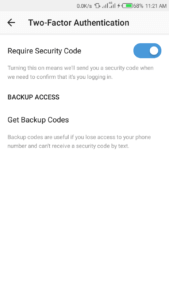
Back Up Codes:
Let’s say if you have two-factor authentication on but due to some network issue or otherwise, your phone number is not active. Instagram has provided a way for you to login in such a situation without compromising on security. It provides you a set of backup codes that you can use instead of the security code on text. Make sure you take a screenshot of these code but don’t share it with anyone. Also, if you feel that your codes have been shared, you can always request for a new set of codes making no compromises on your security.
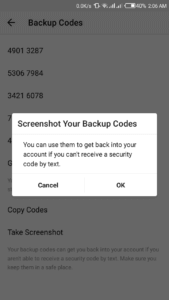
Steps to Disable Two-Factor Authentication
So, for some reason you decide that you do not want Two-factor authentication but have already enabled it. The process to disable the same is also very simple and straightforward. Follow the steps given below and you will be signing in your account the old way in no time.
- Tap the three dots on the top right corner to open ‘Options’ menu.
- Scroll down to the ‘Account’ section of the menu and tap on the ‘Two-Factor Authentication’ option.
- On the next screen, disable the option that says ‘Require Security Code’.
- Instagram will ask you for confirmation to disable the option. Tap on ‘Turn Off’ to confirm.
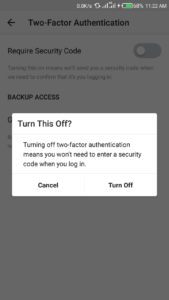
- Two-factor authentication is now disabled. Wasn’t that easy?
Wrapping Up
So guys, this way you can enable or disable two factor authentication in Instagram App on Android. If you have any questions or suggestions regarding this article, then simply let us know via comments below. Instagram has made it really easy to turn on and two-factor authentication to enhance your security. Make sure to reap benefit of this free feature and keep all your memories secure. Stay tuned at our website missingtricks for more cool tips & tricks like these.
No comments:
Post a Comment